On a slow connection it is better to hit pause to wait for the video to buffer fully before hit play to avoid any hiccups during playback, But you may notice is that YouTube is no longer buffering all the video when you hit the pause button. In fact, when you hit pause the buffering stops right away and will not begin until you hit the play button again. And it takes a moment before the buffering kicks in and the video starts to play. This is more severe on slow Internet connections where it takes more than a second or so. This makes it almost impossible to watch videos without interruption on a slow connection.
But you may notice is that YouTube is no longer buffering all the video when you hit the pause button. In fact, when you hit pause the buffering stops right away and will not begin until you hit the play button again. And it takes a moment before the buffering kicks in and the video starts to play. This is more severe on slow Internet connections where it takes more than a second or so. This makes it almost impossible to watch videos without interruption on a slow connection.
Why is this happening ?
If you search for “ Why YouTube Stops Buffering Video Fully when it is Paused? “ You will find forms asking you to remove the catch from your browser to fix this. But this will not solve the issue, because actually this is not the main reason for this problem.
YouTube switched to the new Dynamic Adaptive Streaming over HTTP (DASH) buffering technology that segments media streams into blocks. Dash supposedly improves video playback for fast connections, and while that is often a great thing, but it is a big problem on a slow connection.
Step1: First you need to install Tampermonkey Extension.

Step 2: When it is done Or you are already using Tampermonkey then Install YouTube Center userscript
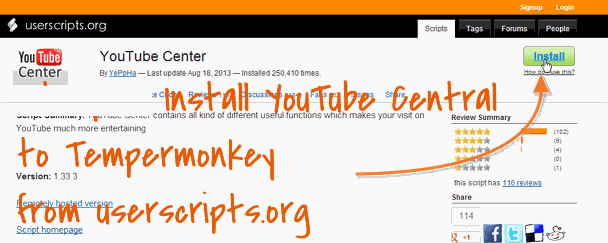
You are done ,
Lets get back to fix the problem,
Notice the script will be automatically activated when you visit Now just open youtube.com.
I have installed it in Chrome to show its functionality. Once you have installed, you will notice a new cog icon next to the sign in or account related link at the top right on YouTube.

When you click on it, the scripts preferences appear right on the screen.
For the purposes of this post, we are only interested in Playback, so switch over to the Player tab and locate the Dash Playback preference in the first group near the top of the screen. Uncheck the option to disable Dash Playback.

The change is immediate and all videos that you play from that moment on the use the old buffering technology on YouTube. Best part is that it works on the embedded YouTube videos also.
This means basically that you can hit the pause button to buffer videos 100% on YouTube before you play them on the site. If you are on a fast connection, you may also benefit from this as the video will buffer all the way through and not in chunks like before.
For me YouTube central replaces pretty much each one of the various YouTube user scripts, extensions and custom CSS I had installed for YouTube. Like downloading YouTube videos in different formats and qualities, Turn Light On/Off on site And many which fixes so many annoyances. A must have Chrome extension.
 But you may notice is that YouTube is no longer buffering all the video when you hit the pause button. In fact, when you hit pause the buffering stops right away and will not begin until you hit the play button again. And it takes a moment before the buffering kicks in and the video starts to play. This is more severe on slow Internet connections where it takes more than a second or so. This makes it almost impossible to watch videos without interruption on a slow connection.
But you may notice is that YouTube is no longer buffering all the video when you hit the pause button. In fact, when you hit pause the buffering stops right away and will not begin until you hit the play button again. And it takes a moment before the buffering kicks in and the video starts to play. This is more severe on slow Internet connections where it takes more than a second or so. This makes it almost impossible to watch videos without interruption on a slow connection. Why is this happening ?
If you search for “ Why YouTube Stops Buffering Video Fully when it is Paused? “ You will find forms asking you to remove the catch from your browser to fix this. But this will not solve the issue, because actually this is not the main reason for this problem.
YouTube switched to the new Dynamic Adaptive Streaming over HTTP (DASH) buffering technology that segments media streams into blocks. Dash supposedly improves video playback for fast connections, and while that is often a great thing, but it is a big problem on a slow connection.
How to fix this ?
If you prefer the old way of buffering on YouTube, for instance because you are on a slow connection and prefer to hit pause to wait for the video to buffer fully before you hit play to avoid any hiccups during playback, then you can use third-party tools like YouTube Center for that.For Firefox
If you are using Firefox you can install the direct add-on. (See how to disable Dash Playback using YouTube central bellow)For Chrome
In the case of Google chrome there is no native extension available as of now, but you can user script that you can install instead. Here is how it can be done.Step1: First you need to install Tampermonkey Extension.

Step 2: When it is done Or you are already using Tampermonkey then Install YouTube Center userscript
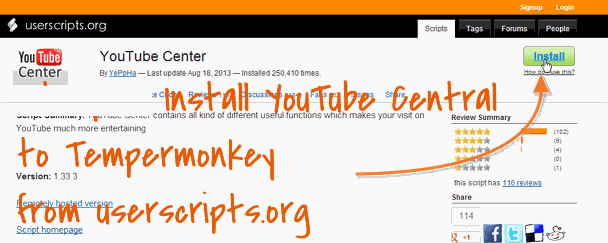
You are done ,
 How to disable Dash Playback using YouTube central
How to disable Dash Playback using YouTube central
Lets get back to fix the problem, Notice the script will be automatically activated when you visit Now just open youtube.com.
I have installed it in Chrome to show its functionality. Once you have installed, you will notice a new cog icon next to the sign in or account related link at the top right on YouTube.
When you click on it, the scripts preferences appear right on the screen.
For the purposes of this post, we are only interested in Playback, so switch over to the Player tab and locate the Dash Playback preference in the first group near the top of the screen. Uncheck the option to disable Dash Playback.

The change is immediate and all videos that you play from that moment on the use the old buffering technology on YouTube. Best part is that it works on the embedded YouTube videos also.
This means basically that you can hit the pause button to buffer videos 100% on YouTube before you play them on the site. If you are on a fast connection, you may also benefit from this as the video will buffer all the way through and not in chunks like before.
For me YouTube central replaces pretty much each one of the various YouTube user scripts, extensions and custom CSS I had installed for YouTube. Like downloading YouTube videos in different formats and qualities, Turn Light On/Off on site And many which fixes so many annoyances. A must have Chrome extension.

No comments:
Post a Comment